Front View
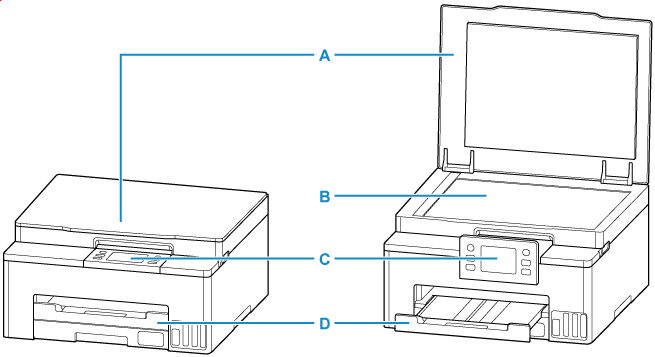
- A: Document Cover
- Open to load an original on the platen.
- B: Platen
- Load an original here.
- C: Operation Panel
-
Use to change the settings of the printer or to operate it. The panel is pushed open by the paper output tray before printing starts.
- D: Paper Output Tray
- Printed paper is ejected. Pull out it before printing.
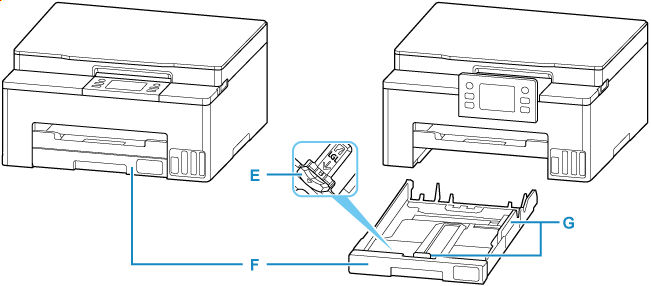
- E: Resizing Tab
- Use to load legal-size paper into the cassette.
- F: Cassette
-
Loads the paper and feeds it into the printer.
- G: Paper Guides
- Align with right/left/front sides of the paper stack.
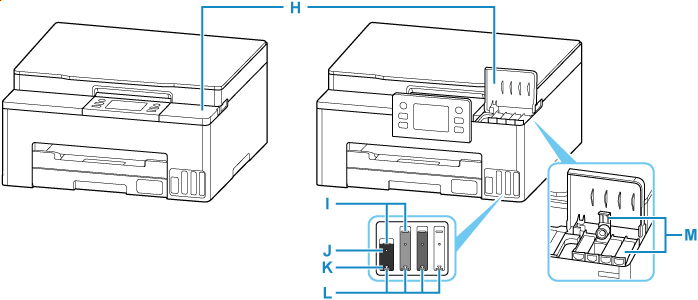
- H: Ink Tank Covers
- Open to refill ink tanks.
- I: Upper Limit Line
- Indicates the maximum capacity of the ink.
- J: Single Dot
- Indicates the amount of ink required when replacing ink in print head.
- K: Lower Limit Line
- Indicates the lower limit of the sufficient amount of ink to print. Refill the ink tank before the amount of ink is below this line.
- L: Ink Tanks
-
The black ink tank is on the left, and the color ink tanks (cyan, magenta, and yellow) are on the right.
If any ink levels are low, refill the low tanks.
- M: Tank Caps
- Open to refill ink tanks.
